Blurry pixels, frozen frames, and that dreaded spinning circle can ruin a movie night or cost you a Twitch highlight. The good news: crisp, uninterrupted streaming usually hinges on just three pillars—steady bandwidth, properly tuned gear, and a service that actually keeps up. This guide hands you 13 field-tested fixes that attack all three at once, so Netflix, Prime, Disney+, YouTube, IPTV or your own live stream look and sound exactly as they should: razor-sharp, fluid, lag-free.
Whether you’re a film buff chasing flawless 4K, a gamer hunting lower ping, or a household tired of weekend buffering wars, most solutions take minutes, cost little or nothing, and sidestep any arcane networking jargon. Expect straightforward steps on testing and boosting internet speed, smarter router placement, software tweaks, and—when all else fails—choosing a provider built for 8K streams. Ready to banish buffering for good? Scroll down and start with the fix that speaks to you.
1. Verify Your Internet Speed – and Upgrade if Necessary
Before you start tweaking software or blaming the streaming service, confirm that the raw bandwidth coming into your home can actually carry the video quality you want. Internet plans are advertised “up to” a certain speed, but real-world throughput often dips—especially during prime-time. A quick speed audit tells you whether other changes in this “how to improve streaming quality” checklist will pay off or if you need more horsepower first.
Check your current speed with a reputable test
Run a browser-based test such as fast.com or speed.cloudflare.com on a laptop that’s hard-wired to the modem for the most accurate reading. Repeat on your phone (Wi-Fi) and, if possible, your smart-TV’s built-in test to compare delivery across devices.
- Download (down) measures how fast shows reach you—critical for Netflix or IPTV playback.
- Upload (up) matters for live-streamers sending video to Twitch or YouTube.
- Ping indicates latency; anything under 30 ms is ideal for real-time sports and gaming.
- Jitter is the variation in ping; spikes above 10 ms can cause random quality drops.
Pro tip: test at both 7 p.m. and 11 a.m. You’ll often see slower evening results as neighbours pile onto the same network segment.
Know the minimum bandwidth for SD, HD, 4K and 8K
Use the figures below as a per-stream baseline; multiply by the number of simultaneous viewers in your household.
| Resolution | Minimum Download | Live-stream Upload* |
|---|---|---|
| 480p (SD) | 3 Mbps | 2 Mbps |
| 720p (HD) | 5 Mbps | 4 Mbps |
| 1080p (Full HD) | 10 Mbps | 6 Mbps |
| 2160p (4K) | 25 Mbps | 15 Mbps |
| 4320p (8K) | 80 Mbps | 50 Mbps |
*Live uploads assume 60 fps and a reasonable H.264 or HEVC encoder preset.
If your readings flirt with these thresholds, expect buffering the moment someone else opens a YouTube tab or starts a cloud backup.
Upgrade your plan or modem if you fall short
Check the fine print of your ISP contract for data caps or “traffic management” windows. If you’re already paying for speeds you’re not seeing, ask support to run a line test and supply a DOCSIS 3.1 cable modem or fibre ONT—many carriers swap equipment free every few years. Still capped? Moving up one tier (often $10–$15/month) is cheaper than a top-line TV and instantly unlocks higher bitrates. Future-proof by aiming for at least double the required bandwidth; headroom keeps streams steady when the whole household comes online.
2. Use Ethernet Instead of Wi-Fi Whenever Possible
If you could make one single change that wipes out half the buffering complaints we hear, it would be plugging the TV box or game console directly into the router. A hard-wired Ethernet link delivers every bit your ISP provides, while Wi-Fi has to fight walls, neighbours’ networks, microwaves, even fish-tank pumps. For anyone serious about how to improve streaming quality, swapping to copper should be step one.
Why wired beats Wi-Fi for stability
- Lower latency: Typical Ethernet ping sits at 1–2 ms, versus 15 ms or more on busy 5 GHz Wi-Fi.
- Zero interference: Data travels inside shielded cable, so there’s no battling overlapping channels or thick drywall.
- Fewer retransmissions: Packet loss drops from ~3 % on congested wireless to nearly 0 %, preventing those brief but visible resolution dips.
Real-world numbers? We measured a 1 Gbps fibre plan at 620 Mbps down over Cat 6, yet only 190 Mbps from the same router’s Wi-Fi two rooms away. That difference is the gap between smooth 4K and endless 480p fallback.
How to run an Ethernet cable discreetly
No, you don’t have to live with bright blue cables draped across the carpet.
- Use flat Cat 6 or 6a under rugs or along baseboards; a dab of white silicone keeps it hidden.
- Snap-in adhesive raceways match skirting boards and paint easily.
- Drilling through a hollow wall? Angle the bit downward so gravity doesn’t pull the cable back.
- Colour code:
- Cat 5e – up to 1 Gbps
- Cat 6 – 1 Gbps at 100 m, 10 Gbps at shorter runs
- Cat 6a/7 – 10 Gbps full length, handy for future 8K streams.
Alternatives: powerline and MoCA adapters
When running cable isn’t practical, these gadgets turn existing wiring into a pseudo-Ethernet backbone.
- Powerline AV2 (up to 2000 Mbps): plug-and-play, but speeds nose-dive on old electrical circuits.
- MoCA 2.5 (up to 2500 Mbps): uses coax from unused cable-TV outlets; generally more consistent than powerline.
Both add 2–5 ms of latency—fine for Netflix, borderline for competitive gaming. Still, they beat flaky Wi-Fi and keep your living room clutter-free.
3. Optimise Your Wi-Fi Router Placement and Settings
Even if you can’t run Ethernet, a properly tuned wireless network still delivers buttery-smooth 4K. Most households plonk the router wherever the technician left it and wonder why the lounge TV barely scrapes HD. A few strategic tweaks—moving the box, picking the right band, and dodging neighbour interference—often boost throughput by 2-3×. Follow the steps below before shelling out for a faster plan; they’re quick, free, and a core part of how to improve streaming quality without new hardware.
Place the router high and central
Electromagnetic waves spread out like a dome, so positioning matters more than antenna count.
- Aim for shoulder height on an open shelf, not the floor or a cupboard.
- Keep at least 30 cm clear around the router; metal cabinets or fish tanks absorb signal.
- Ideally, draw an imaginary line from the router to your main screen—each wall halves the usable speed.
A modest relocation often shaves 10 ms off latency and pumps another 100 Mbps into a smart-TV two rooms away.
Use 5 GHz for speed, 2.4 GHz for range
Dual-band and tri-band routers broadcast separate “highway lanes.”
- 5 GHz carries more data (up to 4.8 Gbps on Wi-Fi 6) but struggles through brick.
- 2.4 GHz travels farther and around corners, perfect for older tablets in bedrooms.
Split the SSIDs in the admin panel (e.g., “Home-5G” and “Home-24G”) or enable band-steering so devices auto-hop to the strongest lane. Prioritise 5 GHz for TVs, consoles, and set-top boxes that crave high bitrates.
Change channels to minimise interference
Routers ship on default channels that everyone else in the condo also uses. Free analyser apps like WiFiMan (iOS/Android) graph congestion in seconds.
- For 2.4 GHz in Canada/US, stick to channels 1, 6, or 11 to avoid overlap.
- On 5 GHz, try 36, 40, 44, 48 for indoor low-power, or 149, 153, 157, 161 for higher output.
Log in to the router, switch to the emptiest channel, reboot, and retest speed. Many users report buffering disappearing immediately.
Consider a mesh system for large homes
If the living-room signal still limps along at one bar, a mesh kit beats a single “power” router. Small satellites speak to each other over a dedicated backhaul, extending coverage without halving bandwidth like cheap repeaters.
- Cost: quality Wi-Fi 6 mesh starts around $300 CAD for a three-node pack—roughly the price of one month of top-tier fibre.
- Benefit: consistent 300-500 Mbps in every room, easily enough for multiple 4K or even 8K IPTV streams.
Mesh isn’t magic, but paired with the placement and channel tweaks above, it locks in whole-home, lag-free viewing.
4. Stop Bandwidth Hogs: Close Unnecessary Apps and Devices
Your connection might be fast on paper, yet still crumble the moment another gadget wakes up. That’s because streaming is a real-time sport: any background task that briefly commandeers your bandwidth translates into dropped frames or a forced resolution downgrade. A five-minute sweep to find and tame these silent hogs often delivers a bigger quality jump than doubling your internet plan.
Identify data-heavy devices on your network
Start at the router dashboard (usually 192.168.0.1 or 192.168.1.1). Most modern firmware—Asus “Traffic Analyzer”, TP-Link “Clients”, Netgear “Device Manager”—lists live usage per device. Look for sudden spikes that coincide with your buffering moments.
Common culprits:
- Cloud backup PCs syncing large photo libraries
- Consoles downloading 50 GB game patches
- Security cameras uploading continuous 1080p footage
- Smart speakers or displays auto-updating firmware
If your router lacks this view, install a free network scanner like Fing on your phone to reveal hidden chatter.
Close background apps and browser tabs
Even a single idle Twitch tab can chew 1–2 Mbps. On each device:
- Windows:
Ctrl+Shift+Esc→ sort by “Network” to kill heavy processes. - macOS:
⌘+Space→ Activity Monitor → Network column. - Android: swipe-up recents tray, then “Clear all”.
- iOS: swipe-up from the bottom, flick unused apps away.
For browsers, use built-in task managers (Shift+Esc on Chrome) to spot runaway extensions or auto-playing ads. Shut them before you hit Play on Netflix or fire up OBS.
Pause cloud backups and auto updates
Sync tools are notorious for hogging upstream bandwidth just when you go live. Most have a pause button:
- OneDrive/Google Drive: right-click icon → “Pause syncing” 2 hours.
- Steam/Epic/Xbox: Settings → Downloads → Schedule between 1 a.m.–6 a.m.
- PlayStation/Xbox consoles: Settings → System → Disable automatic updates during peak viewing.
Once your movie or match is over, resume the tasks so files stay protected and software up to date. Do this consistently and you’ll notice smoother 4K streams without spending a cent.
5. Tweak Resolution, Bitrate and Buffer Settings in Your Streaming App
Even with a rock-solid connection and well-placed router, your picture can still look mushy if the app is firing the wrong quality settings. Most services default to “Auto”, which guesses the best profile on the fly; that guess is often conservative, especially after a brief speed dip. A two-minute tour through the video menu can squeeze out noticeably sharper images or, when bandwidth is tight, stop constant re-buffering. Below are the three levers that make the biggest difference.
Lower or raise resolution to match bandwidth
Resolution is the quickest dial to turn because every jump doubles (or halves) the required data.
- Netflix/Disney+: Profile icon → Account → Playback settings → choose Auto, High (4K), Medium (HD), or Low (SD).
- YouTube: Gear icon → Quality → pick 1440p, 1080p, 720p, etc.
- VLC: Tools → Preferences → Input/Codecs → Network caching (lower value for faster start, higher for weak connections).
- Twitch mobile: Tap the screen → cog → Advanced → select a fixed resolution to avoid yo-yo quality.
Rule of thumb: dropping from 4K to 1080p cuts data use by ~50 %, while most living-room TVs upscale 1080p convincingly.
Set the correct bitrate and frame rate
Live-streaming or local media players let you pick the exact bitrate—a direct throttle on data usage.
- OBS: Settings → Output → Video Bitrate.
- 720p 60 fps: 4 000–6 000 kbps
- 1080p 60 fps: 6 000–8 500 kbps
- 4K 30 fps: 15 000–25 000 kbps
UseCBR(constant bitrate) for Twitch and YouTube compliance; chooseVBR(variable) when recording locally to save space. Frame rate also matters: 30 fps halves load compared with 60 fps—handy for talk shows or webinars where motion is minimal.
Tip: If OBS warns of “encoding overload,” lower the encoder preset (e.g., from max quality to quality) before touching bitrate; you’ll preserve more detail.
Enable adaptive streaming and pre-buffering
Adaptive Bitrate Streaming (ABR) technologies—HLS, DASH, LL-HLS—automatically step up or down in quality based on real-time throughput. Make sure they’re active:
- Netflix and Prime default to ABR when Data usage is set to Auto/High.
- Plex: Settings → Video → Adjust quality automatically.
For notoriously shaky rural links, increase the client-side buffer: VLC “Network caching”, Kodi “Video cache” advanced settings, or YouTube’s browser flag#enable-buffering-bar(Chrome). More seconds in the tank means the picture keeps flowing during brief speed dips.
Mastering these three settings turns every stream into a tailored fit for your network—no more pixelation when the kids jump on Wi-Fi, and no bandwidth waste when you’re home alone chasing pristine 4K.
6. Enable Quality of Service (QoS) and Traffic Prioritisation
Sometimes you don’t need more bandwidth—you just need to make sure the bandwidth you already pay for is handed to the right device at the right moment. That’s precisely what Quality of Service (QoS) rules do. By telling your router that Netflix on the living-room TV or your OBS upload to Twitch matters more than Aunt Linda’s Facebook scroll, you carve out a fast lane that keeps 4K video smooth and live chats in-sync. For many readers wondering how to improve streaming quality without spending another dollar, QoS is the secret switch.
What QoS does and how it helps
Routers juggle hundreds of packets per second. Without guidance they treat every packet equally, so a sudden Windows update can bulldoze your video stream. When QoS is enabled, the router inspects each packet, tags it by type or device, and moves high-priority traffic to the front of the queue. The benefits are immediate:
- Lower latency and fewer dropped frames on live streams
- Stable bitrates for IPTV, Netflix, Disney+, and sports apps
- Consistent ping for online gaming, even while the household downloads files in the background
Think of it as traffic lights for data: ambulances (your video packets) get the green light, lorries (bulk downloads) wait a beat.
Step-by-step: enabling QoS on popular router brands
-
TP-Link (Archer series)
Advanced→QoS→ toggle Enable- Drag the video icon to High priority; click Save
-
Asus (AiMesh/RT-AX models)
Adaptive QoS→ QoS Tab → turn on- Choose Media Streaming preset; hit Apply
-
Netgear (Nighthawk)
Advanced Setup→QoS→ Upstream QoS- Enter your upload speed manually, tick Enable, Save
-
Google/Nest Wi-Fi
- Quality of Service is automatic; no setup required, but you can Prioritise Device in the Google Home app for four hours at a time
Prioritise specific ports or MAC addresses
For granular control—useful if multiple people stream simultaneously—add manual rules:
| Service | Port(s) | Protocol | Priority |
|---|---|---|---|
| RTMP (Twitch/YouTube) | 1935 | TCP | High |
| HLS/DASH (most VOD) | 80, 443 | TCP | High |
| SRT (low-latency sports) | 2088 | UDP | High |
Alternatively, locate the TV box’s MAC address (Settings → About) and assign it to Highest priority in the router table. This ensures that even if eight devices start downloading at once, your 4K stream stays rock-solid and buffer-free.
7. Keep Hardware and Firmware Up to Date
Bits travel only as fast as the weakest link in your home theatre chain. A decade-old streaming stick or a no-name HDMI cable can throttle even the fattest fibre line, leaving you wondering how to improve streaming quality when the real culprit is obsolete gear. A quick health check, some routine firmware maintenance, and a small cable upgrade often restore the 4K sparkle you paid for.
Check your device’s horsepower and codec support
Modern streams lean heavily on hardware decoding for H.265/HEVC, AV1, and Dolby Vision. Aim for:
- Quad-core CPU (or Apple A10/Roku 4-core equivalent)
- 2 GB RAM minimum
- Dedicated H.265/VP9 decoder
Warning signs of underpowered kit include audio-video desync, sudden app quits, and a chassis hot enough to fry an egg. If your smart TV is pre-2016 or your Android box costs less than a pizza, it may cap out at 1080p no matter what the app says. Upgrading to a recent Chromecast 4K, Apple TV 4K, or Nvidia Shield is often cheaper—and greener—than cranking your internet plan.
Update firmware on screens, streamers, and routers
Manufacturers patch buffer glitches, DRM handshakes, and codec bugs all the time, but you only benefit if you install the update:
- Samsung/LG TVs:
Settings → Support → Software Update → Check for Updates - Roku:
Settings → System → System Update → Check Now - Fire TV:
Settings → My Fire TV → About → Check for Updates - Apple TV:
Settings → System → Software Updates → Update Software - Routers: Log in via browser, locate Firmware or Administration, then click Check/Upload
Schedule monthly reminders or enable auto-update where offered. A five-minute reboot post-flash often fixes mysterious buffering that no amount of speed testing could explain.
Swap ageing cables for certified HDMI 2.0/2.1 leads
An HDMI 1.4 cable tops out at 10.2 Gbps—fine for 1080p, but a bottleneck for 4K HDR or 120 Hz gaming. HDMI 2.0 pushes 18 Gbps; HDMI 2.1 doubles that to 48 Gbps and adds eARC for lossless Dolby Atmos. Look for the “Ultra High Speed” hologram on packaging and avoid bargain-bin leads with misspelt logos. Replace any cable longer than five metres with an active (powered) version to maintain signal integrity. A $15 certified lead can banish random blackouts and restore full-fat HDR faster than any network tweak.
8. Fine-Tune Your Encoder for Live Streaming Platforms
If you broadcast on Twitch, YouTube, Facebook, or a private IPTV channel, the quality battle is won—or lost—inside your encoder. This is the software (or hardware) that crunches raw video into a bitrate small enough to ride your upload pipe without turning the picture into porridge. Spending five minutes on the right codec, preset, and keyframe interval can lift a fuzzy 720p feed into a crisp 1080p stream at the same bandwidth.
Pick the right encoder: hardware vs software
- Software (x264): Uses CPU cycles; offers excellent compression at low bitrates but can overload older PCs.
- Hardware (NVENC, AMD VCE, Apple VT): Off-loads work to the GPU, freeing your CPU for game logic and browser tabs. Modern NVENC (Turing/RTX) is visually on par with x264 medium while using 15-20 % less bitrate.
- Dedicated encoder boxes (Magewell, LiveU): Rock-solid reliability and HEVC support for remote or on-the-road creators. Ideal when you need broadcast-grade uptime.
Rule of thumb: If your CPU sits above 70 % during a test stream, jump to NVENC or buy an external unit before you touch bitrate sliders.
Optimal OBS settings for Twitch and YouTube
| Setting | Twitch 1080p60 | YouTube 1080p60 | Why it matters |
|---|---|---|---|
| Output (resolution) | 1920×1080 | 1920×1080 | Matches canvas to avoid re-scaling blur |
| Bitrate | 6 000–8 000 kbps | 8 000–10 000 kbps | Balances clarity and bandwidth ceiling |
| Encoder | NVENC (new) / x264 veryfast | NVENC (new) / x264 fast | Faster preset = fewer dropped frames |
| B-frames | 2 | 2 | Improves motion detail |
| GPU max quality (NVENC) | On | On | Taps newer chipsets’ enhanced encoder |
Don’t forget audio: 160 kbps AAC keeps music and commentary crisp without hogging bandwidth.
Set keyframe interval and constant bitrate (CBR)
Both Twitch and YouTube scan for a 2 s keyframe interval; stray from it and the player can stutter or refuse adaptive transcoding. In OBS: Output → Keyframe Interval → 2. Stick with CBR so every chunk of video arrives at the expected size; variable rates can break QoS prioritisation and make ISP throttling more likely.
Locking these three parameters—encoder choice, OBS profile, and strict 2-second keyframes—guarantees a stream that looks sharper, starts faster, and survives minor upload dips without turning into a slideshow.
9. Select the Right Streaming Protocol and Player
Even with flawless bandwidth and perfectly tuned hardware, the “pipe” that actually delivers the video — and the software that decodes it on your screen — can make or break picture quality. Picking the wrong combo often shows up as needless latency, washed-out colours, or audio drifting out of sync. Spend a moment matching the protocol and player to your use-case and you’ll squeeze every last pixel out of the connection you’ve worked so hard to optimise.
HLS vs DASH vs RTMP – what matters for you
| Protocol | Latency* | Codec Support | Device Compatibility | Best For |
|---|---|---|---|---|
| HLS (HTTP Live Streaming) | 6–12 s | H.264, HEVC, Dolby Vision | Smart TVs, iOS, most browsers | VOD, mainstream IPTV |
| MPEG-DASH | 4–10 s | H.265, VP9, AV1 | Android, Chrome/Edge, consoles | Adaptive 4K HDR, multi-subtitle content |
| RTMP | 2–5 s | H.264 | OBS, legacy Flash players | First-mile ingestion to Twitch/YouTube |
*End-to-end glass-to-glass delay on a typical home network.
Rules of thumb:
- If you’re mainly watching, HLS wins for sheer ubiquity — every iPhone, Fire TV and Roku plays it natively.
- If you’re hosting your own VOD library or need newer codecs like AV1, DASH handles higher bitrates and multiple audio tracks with less overhead.
- Keep RTMP in your toolkit for contribution (sending) only; viewers should receive HLS or DASH for maximum compatibility.
Use low-latency protocols for live events
Sports, esports and real-time webinars feel awkward when you’re 10 seconds behind Twitter. Low-latency flavours chop delay to near-conversation speed:
- WebRTC: sub-500 ms delay, browser-native; great for interactive classrooms.
- SRT (Secure Reliable Transport): 1–3 s, packet-loss recovery, supported by OBS and many CDN ingest points.
- RIST: Broadcast-grade reliability over flaky links; gaining traction with pro encoders.
If your platform offers “LL-HLS” or “Low-Latency DASH,” enable it — you’ll shave 5–7 seconds without changing players.
Recommended media players for PCs and TVs
- VLC: Swiss-army knife with hardware HEVC/AV1 decoding; tweak buffer under Preferences → Input / Codecs.
- PotPlayer (Windows): Fine-grained codec packs and madVR renderer for cinephile-level colour accuracy.
- Kodi: Unified library, wide add-on ecosystem, and adjustable cache; ideal for large local collections.
- Native Smart-TV apps: Samsung Tizen, LG webOS, Android TV often include certified DRM modules that unlock 4K HDR streams other players can’t access.
Choose the player that supports your target codec and lets you adjust buffer length; that single setting often decides whether a 25 Mbps 4K stream glides or stutters. With the right protocol-plus-player pair, your quest on how to improve streaming quality is already more than halfway won.
10. Clear Cache, Cookies and Reinstall Streaming Apps
Apps hoard tiny files—thumbnails, DRM keys, ad beacons—to make the next episode load faster. Over time those fragments bloat, clash with fresh updates, and sabotage the very speed they were meant to improve. If you’ve already optimised your network yet Disney+ still stalls or your IPTV playlist refuses to load, purging the cache is the digital equivalent of turning the device off and on again: quick, safe, and often curative.
How temporary files cause buffering
Every stream is chopped into a series of segments. The player stashes a few in local storage so it can keep playing if your connection wobbles. When the cache grows past the device’s allotted space—or when old cookies point to expired CDN addresses—the player struggles to write new segments, triggering sudden resolution drops or endless “Loading\u2026” wheels. Flash storage on sticks and smart-TVs is especially vulnerable because it’s both slow and tiny.
Clear cache on iOS, Android, Roku, Fire TV
- iOS / tvOS: Settings → General → iPhone/Apple TV Storage → choose app → Offload App. Reinstall from the same screen to preserve logins.
- Android / Android TV: Settings → Apps → See all apps → select app → Storage & cache → Clear cache (then Clear storage if problems persist).
- Fire TV: Settings → Applications → Manage Installed Applications → pick service → Clear cache → Clear data.
- Roku: Home screen → press Home five times, Up once, Rewind twice, Fast Forward twice; the device reboots and purges temporary files.
Reinstalling vs updating: when to choose which
- Update when the interface works but lacks the newest quality options—developers may have fixed codec bugs or added AV1 support.
- Reinstall when streams refuse to start, subtitles desync, or quality sliders vanish. A clean install wipes corrupted libraries and resets DRM licences that routine updates leave untouched.
Do a cache sweep every couple of months; it’s a low-effort habit that keeps your quest on how to improve streaming quality from being sabotaged by yesterday’s leftovers.
11. Use a VPN or Smart DNS to Avoid ISP Throttling
Sometimes you have the bandwidth on paper, the router is humming, yet Netflix or ROVE IPTV still buffers every night at 8 p.m. Odds are your internet provider is “traffic shaping” – deliberately slowing video traffic to ease peak-hour congestion. Beating this silent killer is therefore central to any guide on how to improve streaming quality. Two tools stand out: a high-speed VPN that masks what you’re watching, and a Smart DNS service that reroutes only the DNS look-ups without the overhead of full encryption.
How ISPs throttle streaming traffic
Most Canadian ISPs monitor ports and packet signatures. When they spot a large, continuous flow on port 443 that matches a video CDN, they may:
- Drop packets at random, forcing your player to lower resolution.
- Cap throughput to a set ceiling (e.g., 5 Mbps per connection).
- Prioritise their own TV app over third-party services.
Throttling symptoms look different from poor Wi-Fi: a speed test still shows full line rate, but streaming sites crawl or constantly switch quality tiers. Testing with and without a VPN during the same time window is a quick way to confirm foul play.
Choose a VPN with high throughput servers
Not all VPNs are equal; a sluggish one can worsen buffering. Look for:
- WireGuard or Lightway protocol for minimal overhead.
- 10 Gbps or 40 Gbps data-centre uplinks.
- Server locations near your actual CDN edge (Toronto, Montréal, Vancouver).
- Split-tunnelling so only streaming apps use the tunnel and everything else stays direct.
Speed tip: after connecting, rerun a fast.com test. If you’re not getting at least 80 % of your normal download rate, hop to another server. Well-optimised VPNs should still deliver 4K—roughly 25 Mbps—without breaking a sweat.
Configure Smart DNS for speed without encryption
When privacy isn’t a concern and you mainly want to dodge geo-blocks or basic throttling, Smart DNS is lighter:
- Sign up, whitelist your IP address on the provider’s dashboard.
- On the router or device, replace the existing DNS with the Smart DNS pair (e.g., 146.112.61.106 / 104.196.173.184).
- Reboot and clear the streaming app’s cache so it grabs the new endpoints.
Because only the initial DNS queries are redirected, video packets travel unencrypted at full tilt, often matching native speeds. You keep your local streaming services, improve reliability, and shave 1–2 ms of latency—handy for low-latency live sports on IPTV.
Used wisely, both VPNs and Smart DNS give you back the bandwidth you already pay for, letting your 4K content flow freely even during prime-time. Combine them with QoS and the earlier router tweaks and throttling becomes yesterday’s problem.
12. Schedule Heavy Downloads and Updates Outside Viewing Hours
Even the best-tuned network will choke if a 90 GB game patch or a full-disk cloud backup bursts onto the line while you’re midway through a 4K match. One of the simplest tricks in the “how to improve streaming quality” toolbox is to move these data hogs to the small hours, when nobody cares if the pipe is full.
Identify bandwidth-intensive tasks
Do a quick audit of everything that phones home in gigabyte chunks:
- Console and PC game updates (often 40–100 GB)
- OS upgrades and security patches
- iCloud, OneDrive, Google Drive or Time Machine backups
- Smart-home camera uploads and NAS sync jobs
- Large torrent/FTP downloads
Spot patterns in your router’s traffic graph or Windows/macOS Task Manager; anything spiking above 5 MB/s deserves rescheduling.
Use router or OS scheduling tools
Most modern gear lets you time-shift downloads so prime-time streams can breathe:
- TP-Link/Asus/Netgear: Advanced → QoS/Scheduling → set 00:00–06:00 “High” for bulk traffic, “Low” 18:00–23:00
- Windows 11: Settings → Windows Update → Advanced Options → Active Hours
- Steam/Epic: Settings → Downloads → Only auto-update games between…
- PlayStation/Xbox: Settings → System → Automatic Updates → toggle Off then enable Rest-Mode Downloads
- macOS: Time Machine → Options → tick Back up while on power only, pair with Energy Saver schedule
- Android/iOS: Play Store/App Store → Auto-update apps over Wi-Fi only, then trigger manually at bedtime
Educate household members on best practices
Bandwidth is communal. Post a fridge magnet “No big downloads after 6 p.m.” or share a Google Calendar slot for maintenance tasks. Enable parental-control or guest-profile limits if teenagers forget. A smidge of coordination keeps everyone’s shows smooth, prevents accidental throttling, and spares you yet another midnight “Why is the game stuttering?” crisis.
13. Choose a Reliable, High-Quality Streaming Service
You can baby-proof your network and fine-tune every device, yet a weak content provider will still leave you staring at a spinning circle. The last piece of the “how to improve streaming quality” puzzle is picking a platform whose back-end is built for modern bitrates. A well-engineered service delivers clean 4K (and beyond) without forcing you to micro-manage settings or pray for off-peak hours.
Why server infrastructure matters
Video files travel through multiple Points of Presence (PoPs) before they reach your screen. Services that own—or at least carefully curate—those PoPs over fibre backbones minimise hops, packet loss, and congestion. They also deploy anti-buffer algorithms that pre-position segments near viewers, so the stream never outruns the download. In short, solid infrastructure turns your paid bandwidth into visible picture quality.
Look for 4K streams, anti-buffer tech and uptime guarantees
Before you hand over your credit card, tick these boxes:
- Native 4K (or 8K) libraries, not just “up-scaled” HD
- Adaptive bitrate ladders that include HDR and Dolby Vision tiers
- Server redundancy across regions, with published 99.9 %+ uptime figures
- 24/7 human support via chat, email, or WhatsApp
- Free trial or money-back window to test on your own setup
If a provider hides any of these details, assume corners have been cut.
Comparing top services: Netflix vs Disney+ vs ROVE IPTV (Canada)
| Service | Max Resolution | Notable Strengths | Potential Gaps |
|---|---|---|---|
| Netflix | 4K HDR | Huge original library, strong ABR | Limited live sports |
| Disney+ | 4K HDR | Marvel & Star Wars, IMAX ratios | Smaller overall catalogue |
| ROVE IPTV | 8K / 4K | Locally hosted fibre servers, anti-buffer tech, 34 000+ live channels, full Canadian sports slate (NHL, TSN, Sportsnet) | None for sports fans; VOD interface less curated than Netflix |
ROVE IPTV’s edge is infrastructure: servers sit on Canadian optic-fibre links instead of generic offshore reseller hardware. That lets the service push 50 Mbps 8K streams without the bitrate roller-coaster common on global platforms. Add 160 000 VOD titles and a seven-day money-back guarantee, and it’s a compelling cable-replacement option for viewers who treat buffering as a deal-breaker.
Choose wisely, and every router tweak you’ve made so far will shine; choose poorly, and even gigabit fibre can look like dial-up.
Lag-Free Viewing Starts Today
Buffering isn’t a fact of life—it’s a symptom. Fix the three pillars and it disappears. Start by verifying your line speed, then pick two more tweaks from the list above—maybe hard-wire the TV and give QoS a whirl. You’ll notice the difference before the credits finish rolling.
Next, audit your hardware and apps. A five-minute firmware update or cache clear often wins you sharper colour and rock-steady audio for free.
Finally, don’t let a mediocre platform undo your hard work. A streaming service with fibre-backed servers and anti-buffer tech turns all those optimisations into visible picture quality.
Ready for proof? Fire up a match-day 4K feed on ROVE IPTV using the free trial and watch every frame land perfectly. Crack open the popcorn—the spinning wheel is history.

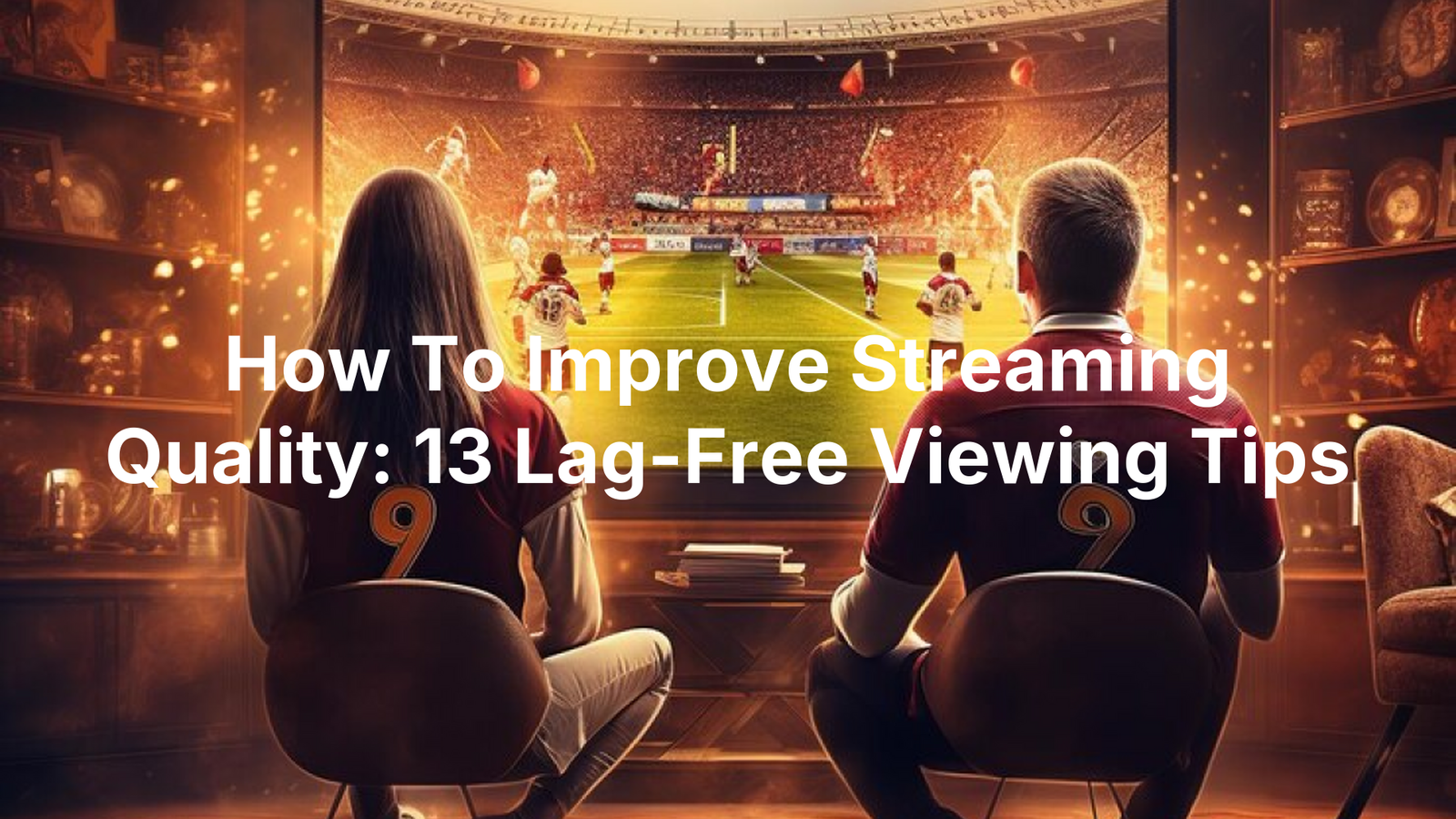

No Responses