If you already own an Android TV box, you’re only fifteen minutes away from thousands of live channels and on-demand movies. Installing IPTV boils down to three things: prepare the device, load a player app, then paste the M3U or Xtream details from your provider—no extra hardware or hacking needed. This guide shows you exactly how. You’ll move from a blank screen to a full programme guide in minutes.
IPTV—television delivered over the internet—grants a bigger channel line-up, 4K clarity and a far lower monthly bill than cable or satellite. As long as you stream content you’re entitled to, it’s legal in Canada; sticking with a reputable paid service such as ROVE IPTV keeps you compliant and spares you the buffering that plagues sketchy free lists.
We’ll walk through eight concise steps, from a two-minute device health check to fine-tuning video settings for that sudden-death overtime. The instructions suit every popular Android box—NVIDIA Shield, BuzzTV, T95, X96, Mecool, even no-name units—and assume zero technical experience. Keep the remote handy; by the final step your screen should already be streaming.
Step 1: Prepare Your Android Box for a Smooth IPTV Setup
Spend five minutes on this pre-flight check and you’ll dodge 90 % of the gremlins that knock streaming off-course later. We’re simply making sure your hardware, connection, and firmware are all in fighting shape before any apps touch the box.
Confirm Device Compatibility & Storage
Most Android TV boxes made since 2018 will pass, but tick these minimums first:
- Android OS version: 7.0 (Nougat) or newer
- RAM:
2 GB(4 GB recommended for 4K) - Internal storage free:
8 GB+
Check yours in Settings › Device Preferences › About for the OS build, then Storage for free space. If you’re running an old Amlogic S805 stick with 1 GB RAM, pick a lightweight player such as Perfect Player or VLC—the NVIDIA Shield crowd can aim for feature-rich TiviMate.
Connect to a Reliable High-Speed Internet Source
IPTV is only as good as the pipe feeding it. Whenever possible plug an Ethernet cable straight into the router; it wipes out the Wi-Fi fluctuations that cause mid-game buffering.
If Wi-Fi is your only option, switch the box to the 5 GHz band and keep it within one room of the router.
Canadian speed cheat-sheet:
| Content type | Single Room | Two Rooms |
|---|---|---|
| HD (720p/1080p) | 15 Mbps | 25 Mbps |
| 4K / 8K | 25 Mbps | 50 Mbps+ |
Open a speed-test app (Ookla or Cloudflare) and ensure the Download figure meets the row above with at least 10 % headroom. Latency under 30 ms is ideal.
Update Android OS & Firmware
Old firmware means outdated codecs and flaky Widevine DRM—both enemies of smooth streaming.
- Go to Settings › About › System Update.
- Select Check for updates; download and install anything offered.
- Reboot once the progress bar completes.
Some budget boxes (T95, X96) publish manual ROM files on the manufacturer site. If the OTA checker reports “No updates”, grab the latest ZIP, copy it to a micro-SD card, and flash via Recovery › Apply update from EXT—always use the exact model file to avoid a brick.
With hardware vetted, network solid, and firmware fresh, your Android box is officially ready for its IPTV makeover.
Step 2: Enable App Installations from Unknown Sources Safely
Most premium IPTV players aren’t listed in Google Play for Android TV, so you’ll be sideloading their APK files. That simply means telling Android it’s okay to install an app that didn’t come from the official store. Done correctly, it’s as safe as any other install and is the only way to continue your “how to install IPTV on Android box” journey.
Navigate to Security Settings
You first need the switch that controls sideloading:
- Android TV interface (NVIDIA Shield, Mecool, BuzzTV)
Settings › Device Preferences › Security & Restrictions - Standard Android box launcher (T95, X96, generic)
Settings › Security › Unknown Sources
Look for a padlock-style icon or the words “Privacy & Security”. If you’re on Android 11 or newer, the option may sit under Settings › Apps › Special App Access.
Toggle Unknown Sources / Install Unknown Apps
Android versions handle the permission slightly differently:
- Android 7–8 (global toggle)
Flip the master “Unknown Sources” switch to On. - Android 9+ (per-app toggle)
Choose the app that will do the downloading—usually “Downloader”, “Chrome”, or your file manager—then enable “Allow from this source”.
Important: once your IPTV player is up and running, retrace these steps and disable the toggle to slam the door on rogue installs.
Understand Safety & Legal Considerations
- Trust the source: Only fetch APKs from the developer’s official site or a verified mirror. Compare SHA-256 checksums and run the file through VirusTotal; anything showing
0/70detections is generally clean. - VPN for privacy: Streaming is legal in Canada when you view content you’re entitled to, but a reputable VPN masks your IP from profiling ISPs.
- Answering the PAA: “Can I download IPTV myself?” Absolutely—anyone can sideload an IPTV player, import their provider credentials, and start watching. Just do it responsibly: pay for a legitimate service, don’t redistribute streams, and keep your security toggle off when the job’s done.
With sideloading unlocked, you’re ready to pick the IPTV player that matches your viewing style.
Step 3: Choose the IPTV Player That Fits Your Viewing Style
“What is the best app to watch IPTV on Android box?” According to Reddit and Google’s PAA box, power-users rave about Perfect Player, while newcomers swear by [IPTV Smarters Pro](https://roveiptv.com/how-to-install-iptv-smarters-pro-on-firestick-2025/)—but the honest answer is that no single app tops every checklist. Each player puts the emphasis on a slightly different feature set: slick live-channel zapping, rock-solid recording, cloud sync, or simply being feather-light for older hardware. The good news? All of them accept the same M3U or Xtream credentials you’ll receive from your provider, so you can experiment freely without changing your actual subscription.
Take a moment to think about how you’ll use your Android box day-to-day. Do you want TiVo-style DVR controls for NHL playoffs, or just a clean grid guide Grandma can read from the couch? Your answers will determine which of the following apps deserves the precious space on your home screen.
Overview of Top IPTV Players
- TiviMate – Polished Android TV interface, lightning-fast channel surfing, powerful EPG editor; premium tier unlocks recording and multi-screen.
- IPTV Smarters Pro – Cross-platform (Android, iOS, webOS), built-in speed test and picture-in-picture; free core version handles two playlists.
- Perfect Player – Lightweight
.apkunder 20 MB, custom decoder options; ideal for boxes with 1–2 GB RAM. - Smart IPTV (SIPTV) – One-time licence, server-side playlist upload (no copy-paste needed after factory reset).
- Lazy IPTV – Endless playlist management and logo assignment; niche but great for collectors of multiple free M3U lists.
- Kodi (PVR Simple Client) – Swiss-army knife; pairs IPTV with local media libraries and add-ons.
- VLC – 100 % free open-source player, perfect for quick stream testing before you commit to a full-featured app.
Comparison Table: Features vs. Ease of Use
| App | EPG Support | Recording (DVR) | Multi-Screen | Cost | Beginner-Friendly |
|---|---|---|---|---|---|
| TiviMate Premium | Yes | Yes | Yes (up to 4) | Free / CA$13 yr | Medium |
| IPTV Smarters Pro | Yes | Catch-up only | Yes (split) | Free / CA$2.99 | High |
| Perfect Player | Yes | No | No | Free | Medium |
| Smart IPTV | Yes | No | No | €5.49 one-time | High |
| Lazy IPTV | Limited | No | No | Free | Low |
| Kodi (PVR Client) | Yes | Via Add-on | Yes | Free | Low |
| VLC | Basic | No | No | Free | High |
Tip:
- Choose TiviMate Premium if you crave a cable-box feel, multiple profiles, and scheduled recordings.
- Choose Perfect Player if your T95 or X96 struggles with heavier skins.
- Keep VLC installed as a quick sanity check whenever a channel refuses to load—it isolates stream issues from app issues.
Where & How to Download the APKs Safely
- Google Play Store (Android TV tab)
- TiviMate (18 MB), VLC (28 MB) are listed for most Canadian users—just hit Install.
- Official Websites / GitHub Releases
- IPTV Smarters Pro (apk at
https://www.iptvsmarters.com, ~55 MB) - Smart IPTV (
https://siptv.app, ~32 MB sideload) - Perfect Player (
https://niklabs.com, 19 MB) - Lazy IPTV (
https://lazycatsoftware.com, 16 MB) - Kodi (
https://kodi.tv/download, ARMv8 build 73 MB)
- IPTV Smarters Pro (apk at
Always verify the SHA-256 checksum the developer posts against the one shown in a tool such as VirusTotal (a clean file usually reports 0/70 detections). For sideloads, copy the .apk to your Downloader clipboard or a FAT-formatted USB stick, then follow the installation methods covered in Step 4.
Once your chosen player is installed, you’re ready to launch it and feed in the subscription details—bringing you one stride closer to flawless IPTV on your Android box.
Step 4: Download & Sideload Your Chosen IPTV App
You’ve picked your player—now you need to get it onto the box. There are three proven roads: straight from the Play Store, via the orange Downloader app, or the old-school USB route. Pick whichever feels easiest; you only have to do one. Every path ends with the exact same APK file sitting safely in Android’s “Package Installer,” so the picture quality won’t change no matter which technique you follow.
Method A – Install Directly from Google Play Store
Fastest option when the app is listed for Android TV.
- Press the remote’s microphone or Search icon.
- Type the app name (e.g., “TiviMate”) and select Install.
- Watch the progress spinner reach 100 %. When it flips to Open, you’re done.
Tip: on some generic boxes the Play Store shows a mobile UI. If you see “Your device isn’t compatible,” jump to Method B.
Method B – Sideload via the Downloader App
Perfect for IPTV Smarters Pro, Smart IPTV and other Play-Store no-shows.
- Open the Play Store, search Downloader by AFTVnews, and install.
- Launch Downloader → Allow file permissions.
- In the URL field, enter the official APK link (copy-paste from the developer site).
- Hit Go. A bright orange progress bar appears; wait until “Ready to install”.
- Select Install → Done. Delete the APK when prompted to reclaim storage.
Screenshot cue: the Downloader home screen is bright orange with a big “http://” box—if you don’t see that, you’re in the wrong app.
Method C – Offline USB Sideload
Best when your box has no browser or you’re on shaky Wi-Fi.
- On a PC or Mac, download the APK and save it to a FAT-32 USB stick.
- Eject safely, plug the stick into the box’s USB slot.
- Open File Manager → navigate to the APK → Install.
- Some firmware shows “Install from unknown USB source?”—choose Allow once.
If you receive a “Parsing error,” re-download the file; it’s usually corruption, not the box.
Verify APK Integrity Before Opening
An extra 30-second check prevents malware sneaking in.
- Compare the developer’s posted
SHA-256hash with the one your box calculates (Settings › Apps › Downloader › File infoor a free hashing app). They must match exactly. - Upload the APK to the mobile site of VirusTotal;
0/70detections means clean. - After install, toggle Unknown Sources back to Off.
With the app safely parked on your launcher, you’ve conquered the trickiest part of how to install IPTV on Android box devices. Next, we’ll run through the one-time setup wizard so your first channel loads without a hiccup.
Step 5: Install and Launch the IPTV Player Properly
The APK is on your box; now you have to let Android unpack it and bolt it into the system. The actual install dialogue is almost identical across NVIDIA Shield, BuzzTV, X96 or any other Android TV box, so once you’ve done it once you’ll fly through it the next time. Keep the remote close—you’ll tap Install, Open, then grant a couple of permissions, and that’s essentially it. This step finishes the “how to install IPTV on Android box” puzzle and hands you a live, clickable app icon.
Guided Walk-Through of the Install Wizard
- After choosing Install in Downloader or File Manager, a white Package Installer window appears with the app’s name, version, and required permissions.
- Scroll to the bottom and hit Install again; a progress bar ticks from 0 → 100 %.
- When you see App installed, you get two buttons: Done or Open.
- Done drops you back to the previous screen—useful if you want to delete the raw APK or install a second app.
- Open launches the player immediately so you can start configuring playlists.
- Exit with the Home key and confirm the new icon lives under Apps › See all › Installed (Android TV) or in the main launcher drawer (standard Android).
First-Time Permissions & Optimisation
Most IPTV players request minimal access—usually Storage, Network, and sometimes “Appear on top” for picture-in-picture.
- Tap Allow for Storage so the app can cache EPG logos and record matches.
- If prompted for “Display over other apps,” enable it; this powers pop-up video windows while you browse the guide.
- Head to Settings › Apps › [Your Player] › Battery optimisation and change to Don’t optimise. This stops Android from killing the stream during long binge sessions.
- On boxes with aggressive RAM management (T95, X96), also disable Power saver for the app.
Making It Your Default Live-TV App (Optional)
Want a single click on the remote to launch straight into the channel grid?
- Go to Settings › Device Preferences › Home Screen › Customise channels.
- Move your IPTV player to the top row or assign it to the Live TV button, if your remote has one.
- On Android TV 11+, open Settings › Apps › Default apps › Live TV app and pick your player from the list.
Now, after any reboot or power outage, the box will jump directly into live television—no fiddling through menus, perfect for guests or less tech-savvy family members.
With the app installed, permissions granted, and shortcuts sorted, you’re ready to feed in your subscription details and bring the screen to life. Onward to playlists, portals, and that first crisp 4K stream.
Step 6: Import Your IPTV Subscription Details Correctly
The player is open, the remote is in your hand—now you have to tell the app where your channels live. Think of this step as adding the “address book” for your TV guide. Whether your provider emailed you an M3U link, an Xtream Codes login, or a Stalker portal, the process is quick once you know which field goes where. Nail it now and every future reinstall takes less than a minute, a key time-saver when friends ask you how to install IPTV on Android box devices of their own.
Understanding M3U URLs, Xtream Codes & Stalker Portals
Most Canadian IPTV services send one of three credential types:
| Credential Type | Looks Like | Supported By |
|---|---|---|
| M3U Playlist | http://server.com/get.php?username=abc&password=123&type=m3u_plus&output=ts |
All players |
| Xtream Codes API | Server: http://server.com:8080Username: abcPassword: 123 |
TiviMate, Smarters, Perfect Player |
| Stalker / MAG Portal | http://server.com/c/ |
STB Emu, Smart IPTV |
Key points:
- An M3U holds channel and VOD links; pair it with an XMLTV URL for full EPG.
- Xtream Codes is simply the same info split into fields—easier to type with a remote.
- Portals spoof a MAG set-top box; only use them if your plan specifically includes one.
Enter Credentials Step-by-Step
- Open your player and choose Add Playlist / Portal.
- Select the correct input method:
- TiviMate → Xtream-Codes login for split fields.
- IPTV Smarters → tap Load Your Playlist or File/URL for M3U.
- Carefully paste or type:
- For M3U: full URL in the Playlist box, a nickname (e.g., “ROVE-Main”), leave login blank.
- For Xtream: server (no
https://), username, password, press Next.
- Hit Add / Done; the app will connect, verify your account, and download channel data.
Pro tips:
- Plug in a USB keyboard to avoid typos.
- Store the strings in Google Keep or Apple Notes so you can copy-paste across devices.
Syncing and Refreshing EPG Data
An accurate programme guide makes channel surfing painless.
- Paste your provider’s XMLTV URL under EPG Source (TiviMate) or XMLTV URL (Smarters).
- Set Time-Shift / Offset to match your province:
- Atlantic –
UTC-3, Eastern –UTC-4, Central –UTC-5, Mountain –UTC-6, Pacific –UTC-7.
- Atlantic –
- Enable Update on Launch so the guide auto-refreshes each morning; first download may take 2–3 minutes and ~50 MB storage.
Organise Channels into Favourites & Groups
A tidy playlist means less scrolling and fewer “where’s Sportsnet?” complaints.
- In TiviMate long-press any channel → Add to favourites or Move to group; drag to reorder.
- In IPTV Smarters tick boxes beside channels → Add to Favourite or Hide.
- Create custom groups like Kids, Habs Hockey, 4K Movies for one-click access.
- Lock or hide adult categories with a PIN under Settings › Parental Control.
Press Save and back out to the main guide. If channels populate and thumbnails load, congratulations—you’ve linked your subscription flawlessly and are ready to fine-tune playback in the next step.
Step 7: Fine-Tune Video, Audio & Network Settings for Buffer-Free Viewing
With the playlist humming, the last step is squeezing every shred of performance from your Android box. A few menu tweaks here can turn a stuttering 4 K hockey stream into glass-smooth action, so spend three minutes dialling them in before the next face-off.
Choose the Best Stream Format and Buffer Size
Most IPTV apps let you pick the transport protocol for each channel:
- HLS (m3u8) – Adaptive, best for variable Wi-Fi; tiny delay is fine for movies.
- MPEG-TS – Lowest latency for live sports; needs a steadier connection.
- DASH – Rare in IPTV but great for 8 K VOD on gigabit lines.
Got occasional hiccups? Increase the app’s buffer:
| Connection quality | Recommended buffer |
|---|---|
| Wired ≥ 50 Mbps | 150 ms (default) |
| Wi-Fi 25–49 Mbps | 300 ms |
| Wi-Fi < 25 Mbps | 500 ms |
Remember: a bigger buffer raises zap time, so keep it as low as your ISP allows.
Enable Hardware Decoding & Adaptive Bitrate
Modern chipsets like the Amlogic S905X4 or Mali-G31 GPU in many Canadian boxes can decode 4 K H.265 in hardware, slashing CPU load:
- Open Settings › Playback › Decoder inside your player.
- Switch from Software to Hardware (or Auto) for both video and audio.
- Toggle Adaptive bitrate so the stream downshifts quietly during congestion rather than freezing.
If you see green artefacts, drop back to MediaCodec (Surface)—it’s usually a driver quirk, not your playlist.
Configure Subtitles, Captions & Multiple Audio Tracks
- Hit the CC / 🎧 icon while a VOD title plays.
- Select Embedded, External, or M3U-tagged subtitles; UTF-8 files avoid character glitches in French accents.
- Use the audio menu to switch to SAP or alternate languages for multicultural households.
For permanent captions, set Subtitles › Default = On in the app’s general settings.
Set Up Parental Controls and Screen-Time Limits
Keep little eyes away from Mature 18+:
- Go to Settings › Parental Control and create a 4-digit PIN.
- Hide or lock adult groups; they’ll vanish from the main guide.
- On Android 10+, open Digital Wellbeing to cap viewing to, say, two hours on school nights.
These finishing touches ensure that learning how to install IPTV on Android box hardware culminates in rock-solid, family-friendly streaming without the dreaded buffering wheel.
Step 8: Test, Troubleshoot, and Maintain Your IPTV Setup
Before you kick back for the Stanley Cup Final, spend a minute confirming everything works as expected. A short health-check now prevents that 3 a.m. scramble when a channel stops mid-period. The routine below applies to any Android TV box—from BuzzTV to NVIDIA Shield—and rounds off the full process of how to install IPTV on Android box devices with some simple after-care.
Quick Test Checklist
- Launch the player and open five random live channels (sports, news, kids, 4K movie, local).
- Play one VOD title for at least 30 seconds.
- Verify EPG lines up with real time (± 1 minute).
- Measure zap time; under 3 seconds on a 25 Mbps line is ideal.
- Use the remote to pause, rewind (if enabled), and return to live.
- Jot down any hiccups in a notes app—handy for future reference.
Common Issues & Fast Fixes
| Symptom | Likely Cause | Rapid Fix |
|---|---|---|
| Buffer icon every few minutes | ISP throttling or weak Wi-Fi | Switch to Ethernet, enable VPN, raise buffer size |
| “Cannot connect to server” | Wrong login / server down | Re-enter credentials, test provider status page |
| App crashes to home screen | Corrupt cache or outdated WebView | Settings › Apps › [Player] › Clear cache, update Android System WebView |
| Audio out of sync | Software decoding | Force hardware decoder or change stream format |
Keep Everything Updated
- App updates: If installed via Play Store, enable Auto-update. For sideloaded APKs, check the developer site monthly.
- Firmware/OS: Open Settings › About › System Update at least once a quarter; new codecs = smoother streams.
- EPG: Leave “Update on launch” enabled so guide data stays fresh without manual pulls.
When to Clear Cache or Reinstall
Do a cache purge when:
- Thumbnails vanish
- EPG refuses to refresh
- Channel list shows “N/A”
If issues persist:
- Export playlists/settings (TiviMate → Back-up & Restore).
- Uninstall the app, reboot the box, reinstall latest APK.
- Import the backup—no re-typing URLs.
A clean reinstall every six months keeps storage bloat and rogue temp files from dragging performance. Follow these maintenance habits and your IPTV setup will stay match-ready long after the initial install.
Ready to Stream
You now have everything you need to turn a bare-bones Android box into a full-blown TV powerhouse. Let’s recap the eight moves that got you here:
- Gave the box a quick health check
- Flipped on “Unknown Sources” safely
- Picked the IPTV player that suits your style
- Installed the app via Play Store, Downloader, or USB
- Granted permissions and pinned the icon to your home screen
- Dropped in your M3U or Xtream Codes credentials and synced the EPG
- Fine-tuned video, audio, and parental controls for smooth, family-friendly viewing
- Ran a short test and noted the fix-it shortcuts for future hiccups
Followed in order, those steps take less than 15 minutes and work on every major Android TV box sold in Canada. All that’s left is to pick a channel and settle in.
Not sure which service to try? Claim a no-risk free trial with ROVE IPTV and see how our 34,000+ channels look on your freshly tuned setup. Start streaming today on ROVE IPTV.

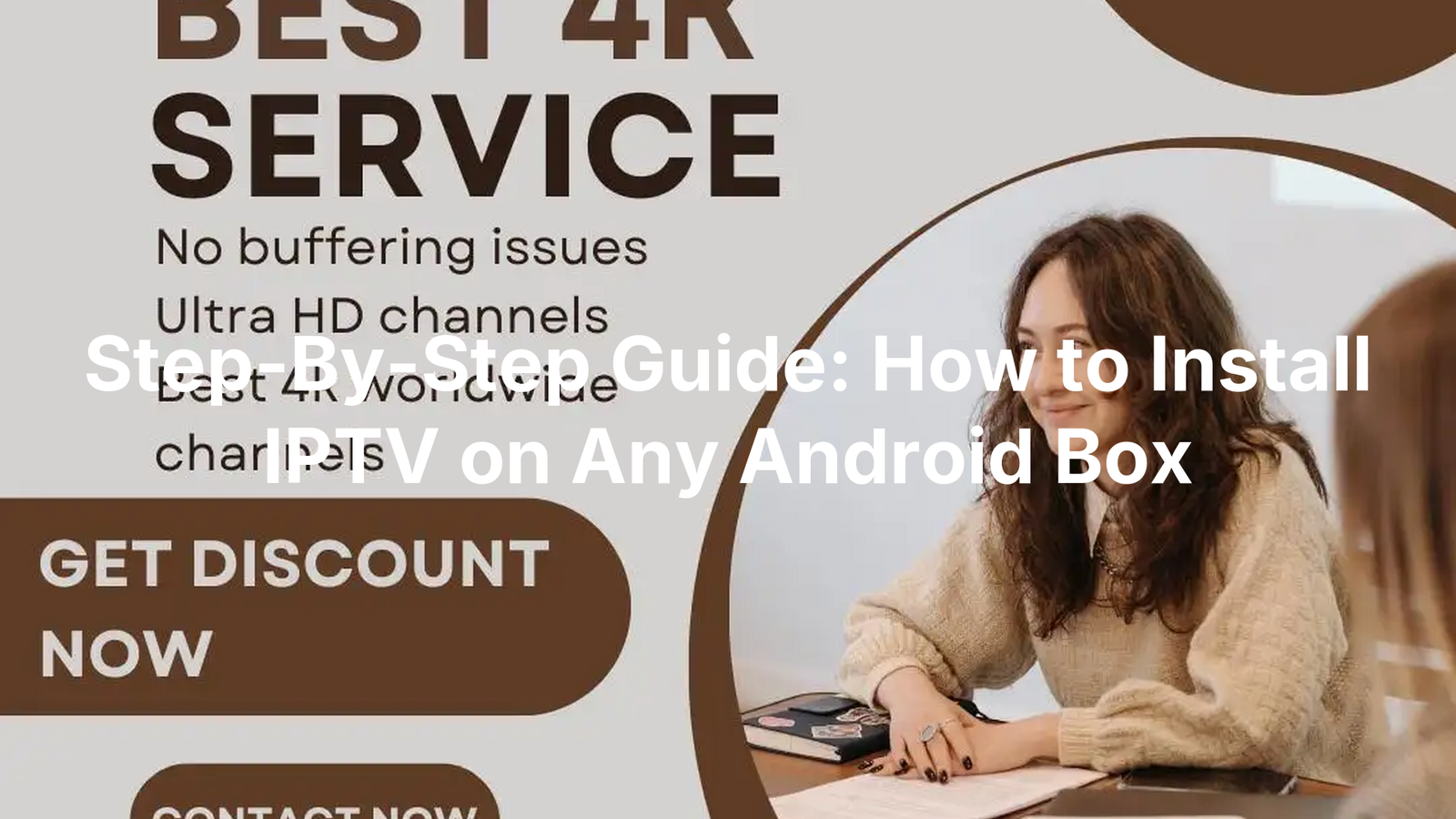

No Responses