Cable bills keep climbing while channels you actually watch seem to shrink. With a well-configured IPTV app you can unlock thousands of live stations, films, and matches in full HD—often within minutes of opening the box. This guide shows you exactly how: pick the right player, paste your playlist or Xtream codes, and press play without the dreaded spinning circle.
Internet Protocol Television—IPTV for short—sends TV through your home internet rather than through coax or satellite. That simple change opens the door to Smart TVs, Firesticks, Android boxes, iPhones, PCs, even routers. Whether you’re importing your very first M3U link or fine-tuning 4K buffering for hockey night, the step-by-step sections ahead hold your answers. Every instruction is written for absolute beginners, yet seasoned streamers will also find advanced tweaks, maintenance tips, and troubleshooting checklists. Ready to start? Let’s build a rock-solid IPTV set-up together.
Step 1: Confirm Your IPTV-Ready Environment
Before you touch an app store or paste a playlist, make sure the foundations are solid. Close to 90 % of issues users raise in support chats—buffering, failed log-ins, blank EPGs—come down to shaky basics rather than exotic bugs. Tick off the four checkpoints below and the rest of these IPTV setup instructions will feel effortless.
Check Your Internet Speed & Stability
IPTV isn’t greedy, but it is picky. A single stalled packet can freeze a live penalty kick, so test your line first: open any free speed-test site, run three back-to-back checks, and average the results.
Recommended downstream targets
- SD (480p) : 10 Mbps
- HD (720/1080p): 25 Mbps
- 4K / 8K : 50 Mbps+
Upload is less critical yet should stay above 5 Mbps for responsive EPG pulls. If your numbers fluctuate wildly—e.g. 80 Mbps, then 14 Mbps—move from 2.4 GHz Wi-Fi to 5 GHz or, better yet, Ethernet. A cheap gigabit switch plus a flat CAT-6 cable behind the skirting board eliminates most “why is it buffering?” complaints.
Gather Essential Hardware
IPTV plays nicely with almost anything that runs modern streaming codecs, but a few physical bits smooth the ride:
- Streaming device: Smart TV (webOS/Tizen), Firestick/Fire TV Cube, Android TV box, Nvidia Shield, Apple TV, phone/tablet, PC or Mac.
- Display link: High-speed HDMI 2.0 or above for HDR/4K; replace that decade-old cable if the picture flickers.
- Power & networking add-ons:
- Powered USB hub or OTG adaptor for Firesticks when adding Ethernet adapters.
- Dual-band or Wi-Fi 6 router to keep other family gadgets from hogging bandwidth.
- Spare AAA batteries—no-signal faults are often just flat remotes.
For whole-home streaming, consider a router that supports multicast or VLAN tagging so live channels don’t drown in smart-home chatter.
Secure IPTV Service Credentials
Every player needs a valid ticket to your provider’s server. These arrive in one of three formats:
- M3U URL – looks like
http://portal.tv/m3u?username=xxx&password=yyy. - Xtream Codes – separate fields for server/port, username, password.
- Web portal / MAC address – mostly for MAG or embedded STB profiles.
Save that welcome email or WhatsApp message somewhere searchable. Copy-and-paste precisely—drop a single character from the query string and the playlist fails. When possible, store the details in a password manager so they’re recoverable after a factory reset.
Optional but Recommended: VPN for Privacy
Canadian ISPs occasionally throttle high-volume video or geo-block overseas sports feeds. A quality zero-log VPN defeats both by wrapping your stream in encrypted packets. Look for:
- 10 Gbps or WireGuard-enabled servers close to your province (lower ping, less buffering).
- Native apps on Fire OS, Android TV, iOS, Windows, and routers.
- Built-in kill-switch so a dropped tunnel doesn’t expose your real IP.
Once connected, re-run the speed test: if the VPN cuts less than 15 % off your baseline, you’re good to go. With environment, hardware, credentials, and privacy sorted, the stage is set for the fun part—choosing the perfect player.
Step 2: Choose the Right IPTV Player or App
Even the fastest fibre line and the best provider fall flat if the viewing software is clunky. Picking the correct IPTV player is where most Canadians either glide straight into hockey night or end up wrestling pop-ups and blank channel lists. Remember: these apps are merely players—they don’t supply any channels on their own. Their job is to accept the credentials you gathered in Step 1, render the streams smoothly, and wrap everything in an interface your household can live with.
Because each operating system has its own app stores, side-loading quirks, and remote controls, we’ll start with the decision matrix that matters, then shortlist the favourites for every ecosystem.
Evaluation Criteria
Before scrolling through storefronts, run your options past this checklist:
- Device compatibility – Native Leanback for Android TV? Siri remote gestures on tvOS?
- Login formats accepted – Some free players only accept M3U; premium ones add Xtream Codes and MAC emulation.
- EPG support – One-click XML import, time-shift offsets, auto-refresh schedule.
- Catch-up & recording – Look for 24- to 72-hour replay and DVR-to-USB if you hate spoilers.
- VOD interface – Search by actor, continue-watching row, artwork scraping.
- Multi-profile & parental controls – Separate favourites lists for the kids, PIN-locked adult categories.
- Price & activations – One-time licence, yearly sub, or completely free? How many devices per purchase?
- Developer cadence – Monthly updates indicate the project’s alive and fixing codec issues quickly.
A quick rule of thumb: if you plan on daily use, pay the coffee-money fee for a polished player. The time saved in troubleshooting easily offsets the cost.
Top Players by Ecosystem
Below is a field-tested snapshot of the most reliable apps as of August 2025.
| Ecosystem | Player | Pros | Cons | Cost (CAD) |
|---|---|---|---|---|
| Android / Fire OS | TiviMate Premium | Slick EPG grid, catch-up, multi-view, cloud sync | Needs sideload on Firestick; small yearly fee | $14.99 yr |
| IPTV Smarters Pro | Accepts M3U & Xtream, built-in speed test, Chromecast | Ads in free tier; UI feels busy | Free / $24.99 one-time | |
| OTT Navigator | Local timeshift buffer, advanced filters | Steeper learning curve | Free / donate | |
| iOS / tvOS | GSE Smart IPTV | Native AirPlay, JSON backup to iCloud | Stalled updates lately | Free / $7.99 remove ads |
| iPlayTV | Apple-style UI, quick channel zapping | iOS licence separate from tvOS | $8.99 each | |
| Smart TVs (LG, Samsung) | Smart IPTV (SIPTV) | MAC activation, simple channel list, USB import | One-time activation fee; no catch-up | €5.49 (~$8) |
| Net IPTV | Accepts multiple playlists, 7-day trial | EPG layout minimal | €5.79 (~$9) | |
| Windows / macOS | VLC | Opens anything, zero cost, portable | No EPG grid; manual playlist reload | Free |
| Kodi + PVR IPTV Simple | Unlimited skins, recording plug-ins | Initial setup longer; requires maintenance | Free | |
| Cross-device Web | XC Web Player | Runs in Chrome; instant on hotel PCs | No local recording; browser must stay open | Free with provider |
Why so many? Because no single app nails every scenario. A Shield TV in the lounge may run TiviMate Premium while the kids use Smarters on their iPads. Mixing and matching is perfectly fine—your IPTV login works everywhere.
When to Use Multi-Screen Apps vs. Stand-Alone Boxes
-
Multi-screen apps (TiviMate, Smarters, GSE) shine when you already own smart devices. They support two-, four-, even nine-screen mosaics—great for NFL Sunday Ticket or simultaneous Premier League kick-offs. However, decoding multiple live HD streams taxes low-end hardware, so aim for at least 2 GB RAM.
-
Stand-alone boxes (Formuler Z, BuzzTV, MAG emulators) mimic traditional cable set-top behaviour. Advantages: dedicated remote with channel-up/down, instant boot into TV, and STB API logins that many providers reserve for their most stable feeds. Downside: another gadget under the telly and usually a higher upfront cost ($120–$250).
Choose a box if grandparents or Airbnb guests need the simplest “power-on and watch” experience, or if you want hardware DVR to an external drive. Stick with flexible apps when you crave features and already juggle multiple devices.
Now that you’ve matched a player to your gear and wish-list, it’s installation time—next, we’ll walk through getting each app onto Firesticks, Smart TVs, iPhones, and even routers without breaking a sweat.
Step 3: Install the IPTV App on Your Specific Device
The store you open, the buttons you press, and even the file type you download vary from platform to platform, so blanket “just install the APK” advice rarely works. The IPTV setup instructions below zoom in on the six most-used environments. Skim straight to the device on your coffee table, follow the short checklist, and you’ll have a launch icon waiting on the home screen in less time than it takes to boil the kettle.
Amazon Firestick / Fire TV
Amazon’s catalogue doesn’t host most third-party IPTV players, so sideloading is the norm.
- Wake the Firestick, open Settings › My Fire TV › Developer Options.
- Toggle ADB Debugging ON and Apps from Unknown Sources to Allow.
- From the home screen search, install the free Downloader app (orange icon).
- Launch Downloader and, in the URL box, enter either
- the player’s direct .apk link, or
- a shortened “Downloader Code” if the dev provides one (quicker to type with the remote).
- The APK downloads—click Install when prompted, then Done to delete the installer and save space.
- Long-press the home button › Apps to drag the new icon to your front row.
- On first run, grant Storage permission so the app can cache EPG logos and recordings.
Pro tip: for wired stability, slide an OTG Ethernet adapter into the Firestick’s micro-USB port before you start step 1. Amazon’s power brick provides enough juice for both stick and adapter.
Android TV / Google TV Boxes
Most Android TV devices (Nvidia Shield, Chromecast with Google TV, Mecool, Formovie projectors) support direct Play Store installs.
- Tap the Apps tab, open the Google Play Store, and search for your selected player—look for the word “(TV)” or “Leanback” in the description.
- Hit Install; Android TV handles permissions automatically.
- If the app isn’t listed (common with TiviMate Lite in certain regions), sideload:
- Download the APK on a PC, copy to a USB stick, plug into the box, and open with FX File Explorer or X-plore; or
- Install the Downloader app from Play Store and follow the Firestick method above.
- After launch, head to Settings › Device Preferences › Display & Sound to set resolution to “Match content” so 24-fps movies play smoothly.
Remember: install the “TV” variant of Smarters or OTT Navigator—mobile versions need a touchscreen and will frustrate you with a D-pad.
Samsung & LG Smart TVs
You already have a streamer built into the panel; no dongles required.
- Connect the TV to the internet (wired beats Wi-Fi for 4K).
- Press the Smart Hub (Samsung) or Home (LG) button, open the Apps store.
- Search Smart IPTV, Net IPTV, or Flix IPTV and click Install.
- Launch the app; a MAC-style ID appears on screen. Write it down.
- From a phone or laptop browser visit the player’s activation portal, enter the MAC ID, upload your M3U or Xtream details, and pay the one-time activation (≈ $8 CAD).
- Return to the TV and hit Reload. Channels populate instantly.
App missing in your region? Download the latest .zip from the developer’s site, extract the userwidget folder onto a FAT-formatted USB, insert into the TV, and it auto-installs.
iPhone, iPad & Apple TV
Apple keeps things locked down but rewards you with silky animations and AirPlay.
- Open the App Store, search GSE Smart IPTV, iPlayTV, or Smarters Player Lite.
- Tap Get and wait for Face ID/Touch ID confirmation.
- Inside the app choose Remote Playlist › Add M3U URL or Login with Xtream Codes.
- On iOS devices you can also import a local
.m3uby long-pressing the file in Files app and choosing Share › Copy to GSE. - On Apple TV, navigate using the Siri Remote touch surface—swipe right to open EPG grid, long-press for favourites.
Tip: enable Match Content Frame Rate under Settings › Video and Audio for stutter-free sports.
Windows & macOS Computers
Desktops double as both player and troubleshooting bench.
- Download VLC from the official site or the Microsoft Store/Mac App Store.
- Open VLC › Media › Open Network Stream and paste the M3U URL; press Play.
- Want a full EPG grid? Install Kodi (v21 Omega), go to Add-ons › My Add-ons › PVR Clients and enable PVR IPTV Simple Client.
- Configure:
- M3U Playlist URL › paste provider link;
- EPG URL › paste XMLTV link;
- Set Timeshift (mins) to align schedule with your time zone.
- Click Enable, return to Kodi home—live channels load under TV.
macOS Sonoma users: grant Screen Recording permission to VLC in System Settings › Privacy or you’ll get a black window on HDR monitors.
Router-Level Installation (Advanced)
Installing at the network edge frees up device resources and can stabilise multicast streams in larger homes.
- Log into your router’s web UI (usually
192.168.0.1or192.168.1.1). - Navigate to Advanced Settings › IPTV (ASUSWRT) or Network › VLAN/Multicast (TP-Link, Linksys).
- Toggle Enable IPTV or Enable IGMP Snooping to ON.
- If your provider supplies a dedicated WAN port profile (e.g., VLAN 35), select it from the drop-down.
- Click Save/Apply, then reboot the router.
Traffic destined for udp:// or multicast addresses now bypasses typical NAT rules, reducing jitter. Note: ISP-issued gateways often lock this menu; bridge them and let your own router handle IPTV.
By matching the correct install method to your device, you’ve crossed the toughest bridge in any IPTV setup instructions. Fire up the app, grant permissions, and keep those service credentials handy—next we’ll marry the player to your channel list and programme guide.
Step 4: Load Your IPTV Credentials & Channel Guide
App installed? Great—now it needs something to play. This stage is where your subscription details meet the player so channels, films, and the on-screen guide all appear in the right order. Whether your provider supplied an M3U link, Xtream Codes, or both, the process boils down to three quick jobs: import the playlist, link the EPG, and tidy things up so the family can actually find CBC without scrolling past 2,000 Albanian stations. Keep your welcome email open while you work; precise copy-and-paste avoids 90 % of “playlist error” tickets we see in support.
Entering an M3U Playlist
- In your player choose Add Playlist › Remote File (wording varies).
- Paste the full URL—something like
http://portal.example.com:80/get.php?username=CAN123&password=H0ckey!&type=m3u_plus&output=tsDo not trim query strings such as
?username=or&password=; they authenticate every stream. - Name the playlist—e.g., “ROVE IPTV Main”—so it’s recognisable in multi-provider setups.
- If the app offers Download Locally, enable it. Caching the file to internal storage speeds up subsequent launches and insulates you from brief server hiccups.
- Tap Save/Submit. The app parses categories and may auto-prompt for an EPG (skip here if you’ll add Xtream instead).
Fast input trick: many Android/iOS players let you scan a QR code containing the URL, eliminating remote-control typos.
Configuring Xtream Codes API
Xtream API logins stream through a dedicated portal that often delivers faster channel switching and built-in EPG data:
| Field | What to Enter | Example |
|---|---|---|
| Server / URL | Up to the port number | http://portal.example.com:80 |
| Username | From provider email | CAN123 |
| Password | Case-sensitive | H0ckey! |
- Select Login via Xtream Codes in the app.
- Fill the three fields exactly—autocorrect loves to capitalise the
http. - Optional: tick Use VOD, Series, Catch-up if your plan includes them.
- Save; the player now pulls channels, movies, and guide data in one shot.
Why bother? Because the API packages streams into shorter URLs, cutting header overhead and often smoothing playback on slower connections—handy if your cable company likes to throttle.
Adding an Electronic Programme Guide (EPG)
A channel list without timing data is just a spreadsheet. Most providers attach an XMLTV link (.xml or .gz) or embed the guide inside Xtream, but you can mix and match.
- Automatic (Xtream) – Skip this step; the grid should already populate.
- Manual URL
- Head to EPG Settings › Add EPG Source.
- Paste the XML link and give it a name.
- Set Refresh Interval to 24 h; shorter intervals waste bandwidth, longer ones go stale.
- Time Correction – In Canada, daylight saving flips twice a year. Adjust the UTC Offset (+/- hours) or check the app’s Auto-DST toggle so Sportsnet doesn’t show baseball during breakfast.
Tip: if listings offset by 30–60 minutes, your device clock may use the wrong time zone—fix that first.
Organising Channels & Favourites
The first sync can leave you with 30,000+ entries. A five-minute spring-clean now saves endless scrolling later.
- Open the channel list, long-press OK / Select on any station, then:
- Add to Favourites to create a quick-access row.
- Move to Top for must-watch networks like TSN or CBC News.
- Hide Group to remove adult, foreign, or duplicate categories—protects kids and declutters.
- Create custom groups (e.g., “NHL”, “French”, “4K Movies”) if your player supports tagging.
- Set a Parental PIN under security settings; this locks hidden groups behind a code even after app restarts.
Saving & Backing Up Configurations
Factory reset the box or upgrade phones and you’ll thank yourself for this step.
- TiviMate, Smarters, and most premium apps offer Export Settings—send the
.jsonor.dbfile to Google Drive, iCloud, or a USB stick. - Kodi users can back up the entire
userdatafolder; VLC playlists save as.xspf. - Routers: screenshot VLAN and IGMP settings before firmware flashes.
Restore is normally as simple as Import Settings in the new installation, sparing you the re-typing marathon.
With credentials loaded, guide aligned, and favourites trimmed, your IPTV player is officially “remote-ready.” Click any channel and you should see live video within two seconds. If not, don’t panic—Step 5 fine-tunes playback quality so even 4K overtime hockey flows like butter.
Step 5: Optimise Playback Quality & User Experience
The streams are flowing, the guide is lined up—now it’s time to make everything feel like a premium cable box rather than “just another app on the telly”. These tweaks sharpen picture fidelity, kill lingering buffering, and turn that cheap remote into a power tool. Spend a few minutes here and you’ll squeeze every drop of performance from both your provider and hardware, proving that good iptv setup instructions go beyond installation.
Video & Audio Settings
Every player offers a choice between two decoders:
- Hardware (HW/HW+) – Off-loads decoding to the device’s GPU. Use this on Firesticks, Nvidia Shields, Apple TV 4K, and most modern phones for cooler temps and smoother 60 fps sports.
- Software (SW) – CPU-based; handy when older TVs choke on certain codecs (HEVC/H.265) or when you need custom audio sync.
Recommended defaults
| Content Type | Decoder | Max Resolution | Notes |
|---|---|---|---|
| Live sports | HW+ | 1080p / 60 fps | Lower latency, stable frame rate |
| Movies (VOD) | HW | 4K HDR | Enables Dolby Vision/Atmos passthrough |
| Low-power sticks | SW | 720p | Use only if HW crashes or shows a green screen |
Audio tweaks:
- Enable AC3/Dolby passthrough if your soundbar or AV receiver supports it; otherwise leave off to prevent silence.
- Knock lipsync into place with the Audio Delay slider (± ms) while watching a live feed—remember the value; most apps let you set it globally.
Buffer Size & Network Tweaks
Buffering is a balancing act: too small and 4K streams stall; too large and channel zapping drags.
- Live TV: 4–6 seconds
- VOD or Catch-up: 10–15 seconds
- Low-bandwidth connections: stretch to 20 seconds to mask jitter
How to adjust:
- TiviMate › Settings › Playback › Buffer Size
- Smarters › Player Selection › Built-in › Buffer ms
- OTT Navigator › Playback › Pre-buffer (in seconds)
Extra network tricks:
- Switch DNS to
1.1.1.1or8.8.8.8in device settings—sometimes a sluggish ISP resolver is the real villain. - On dual-band routers, dedicate the 5 GHz SSID to streaming devices only; rename it “TV-Only” to keep phones off.
- If VPN is active, choose the closest city and protocol (
WireGuardbeatsOpenVPNfor throughput).
EPG & Time-Shift Configuration
A perfect grid keeps spoilers at bay and catch-up usable.
- UTC Offset: Canada spans six time zones; double-check the device clock, then apply an offset only if listings drift. Example: Saskatchewan stays on CST year-round (
UTC-6) so disable “Auto DST”. - Past programme length (catch-up buffer): set to 48–72 hours if your provider supports “replay TV”. Going higher can hog internal storage.
- Future refresh: 72 hours is plenty; anything longer rarely carries updated sports schedules.
Players like TiviMate allow Timeshift Playback Method — choose Seek for quick skips or Re-open Stream for stability on slower gear.
Remote Control Shortcuts & Customisation
You don’t need a premium box remote to move quickly—map common actions instead.
- Long-press OK / Enter → Add/Remove Favourite
- Double-tap Play/Pause → Show channel history (lightning-fast back channel)
- Numeric keypad (2-5-8-0) → Arrow navigation in VLC/Kodi on PC remotes
- On Android TV, install the free Button Mapper app:
- Map Volume Up long-hold to open EPG
- Map Home double-tap to launch your IPTV player directly
For Apple TV users, a firm press on the touch surface opens programme info; swipe down for audio/subtitle tracks without pausing the match.
Multi-Screen & PiP Features
When NFL RedZone, Formula-1 qualifying, and the Jays game collide, multi-view is lifesaving.
| Player | Max Screens | How to Activate | Notes |
|---|---|---|---|
| TiviMate Premium | 4 | Long-press channel › Play in Multi-view | Each pane has independent audio select |
| GSE Smart IPTV | 4 | Hamburger menu › Multi-screen | iPad only, needs A12 chip or newer |
| IPTV Smarters Pro | 2 (PiP) | Settings › General › Enable PiP | Floats over other apps on Android |
Performance tips:
- Drop each pane to 720p to keep total bandwidth reasonable. Two 4K feeds often exceed home internet caps.
- On Firestick 4K Max, clear background apps first (press App Switcher › Menu › Close) before launching quad-view.
With video decoding dialled in, buffers right-sized, guide synced, and shortcuts memorised, your viewing experience will feel as slick as any cable PVR—only without the bloated bill. Next stop: what to do when gremlins still sneak in and ruin a Saturday night kick-off.
Step 6: Troubleshoot Common IPTV Problems
Even with the slickest player and a fibre-optic line, gremlins occasionally sneak in. Before you fire off a support ticket, run through the fixes below—nine times out of ten they solve the issue faster than waiting for a reply. Keep these mini-playbooks bookmarked; they round out your iptv setup instructions and turn you into your household’s on-call engineer.
No Stream or Playlist Error
- Double-check the M3U/Xtream Codes you pasted. A single missing character—or a space added by iOS autocorrect—kills authentication.
- Open the link in VLC on a laptop. If it plays there, the problem is the player, not the provider.
- Verify your subscription hasn’t lapsed; many services silently suspend inactive accounts.
- Ping the portal URL (
cmd > ping portal.example.com). High latency or time-outs suggest the provider is down—give it 15 minutes. - Still blank? Reboot both your router and the streaming device to clear stale DNS or DHCP leases.
Buffering or Stuttering
- Run a fresh speed test: you need a steady 25 Mbps for 1080p, 50 Mbps for 4K. Peaks don’t matter—consistency does.
- Switch the device to 5 GHz Wi-Fi or, better, Ethernet.
- Inside the player lower the stream resolution: 4K ➔ 1080p ➔ 720p. If the stutter disappears, the bottleneck is bandwidth.
- Toggle VPN ON and pick a nearby server; Canadian ISPs sometimes throttle high-volume video.
- Change DNS to
1.1.1.1or8.8.8.8; slow lookups can pause playback between segments. - Increase buffer size (see Step 5) by 4–6 seconds for live events.
Audio Out of Sync or No Sound
- Cycle through available audio tracks (often ENG, AC3, AAC). Some feeds mute if the wrong codec is selected.
- In settings, disable Dolby/AC3 passthrough and retest; older TVs misreport support and go silent.
- Use the in-app Audio Delay slider—start at +200 ms and fine-tune during dialogue.
- Update HDMI firmware on soundbars/receivers; vendors regularly patch lip-sync issues.
- Last resort: switch the player to Software Decoder for that channel only.
App Crashes or Freezes
- Go to the device’s App Info › Storage and Clear Cache. If space is low, also clear data (you can re-import the saved backup from Step 4).
- Update to the latest APK or App Store version—codec and WebView crashes are patched monthly.
- Reboot the device to purge background apps hogging RAM; Firesticks in particular love filling memory.
- Ensure at least 1 GB free storage; Android kills apps when space dips below 500 MB.
- If crashes persist only on one playlist, test the stream in another player; corrupt entries can take the whole app down.
“Cannot Play This Link” on Firestick
- Open Appstore › Manage Installed Applications › Android System WebView and hit Update. An outdated WebView often blocks HTTPS streams.
- Inside the IPTV player switch the decoder from HW+ to HW, or vice versa; incompatible codecs throw this vague error.
- Copy the URL into VLC for Fire—if it plays, reinstall the IPTV app.
- Sideload the 64-bit build of the player on Fire TV Cube/Stick 4K Max; 32-bit versions choke on high-bitrate HEVC feeds.
Run through these diagnostics methodically and most hiccups vanish without a factory reset or frantic e-mails. If a problem survives every step, it’s likely on the provider’s end—time to grab a coffee and check their status channel on Reddit or Telegram before digging deeper.
Step 7: Keep Your IPTV Setup Secure & Up-to-Date
A rock-solid playlist means nothing if the player, device, or network around it falls behind. Software bugs, outdated codecs, and privacy leaks are all moving targets, so the final piece of your iptv setup instructions is an easy but regular housekeeping plan. Block out ten minutes a month—less time than brewing a Tim Hortons—and you’ll dodge most security scares and “why is this broken after the update?” headaches.
Regular App & Firmware Updates
Codecs evolve, EPG formats shift, and OS vendors patch vulnerabilities weekly. Staying current prevents crashing loops and keeps streams compatible with new encryption handshakes.
- Turn on auto-update in Google Play, Amazon Appstore, or Apple TV Settings.
- For sideloaded APKs, bookmark the developer’s website or Telegram channel; check for new builds every few weeks.
- Update your device firmware (Fire OS, webOS, Tizen, Shield Experience, router firmware) at least each quarter. Firmware patches often improve HDMI-CEC, Wi-Fi drivers, and multicast handling—silent performance wins you’ll feel on game day.
- After any major OS upgrade, open the IPTV app and run a two-minute smoke test: launch live TV, VOD, and catch-up to ensure nothing snaps.
VPN Best Practices
A good VPN hides your traffic from nosy ISPs and sidesteps geo-blocks, but a misconfigured one can introduce buffering or—even worse—leak your real IP.
- Pick a nearby server (Toronto, Montreal, Calgary) to minimise ping.
- Use modern protocols like
WireGuardorLightway; they deliver 20-30 % higher throughput than legacyOpenVPN. - Enable the kill-switch so streams pause rather than reconnect in the clear if the tunnel drops.
- Before a big pay-per-view, run Speedtest both with and without the VPN; aim for a loss of under 15 %. If higher, hop servers until you find a fast route.
Back-Up & Disaster Recovery
Factory resets, kid-triggered deletions, and bricked sticks happen—plan for it.
- Export playlists, EPG URLs, favourites, and custom keymaps to cloud storage (
Google Drive,iCloud,Dropbox). - For Android/Fire TV boxes, use ADB:
adb pull /sdcard/Android/data/com.tivimate.backupDrop the folder back with
adb pushafter re-flashing. - Router configs: download the
.cfgfile after every major change and store it off-device. - Test restores quarterly on a spare device; a backup you’ve never verified is just hopeful thinking.
Legal & Ethical Considerations
IPTV is a delivery technology, not an automatic grey area. Still, content licensing rules vary by province and country.
- Verify your provider’s legitimacy—look for transparent company details, tax invoices, and responsive support.
- Respect local copyright laws; streaming unlicensed material can attract notices or penalties.
- Avoid reselling or sharing login credentials beyond household use—most terms of service prohibit it.
- If you operate a public venue (bar, Airbnb), secure the correct commercial licences rather than relying on residential subscriptions.
By folding these simple routines into your calendar, you future-proof the investment of time and money you’ve put into streaming. Security, speed, and legality all stay onside, and you’ll spend the rest of the year actually watching TV instead of fixing it.
Quick Recap & Next Steps
Seven simple moves stand between you and rock-solid streaming:
1 ) verify internet, hardware, and VPN; 2 ) pick an IPTV player that suits your gear; 3 ) install it via the correct store or sideload method; 4 ) paste your M3U or Xtream codes and pull in the EPG; 5 ) tweak decoders, buffers, and shortcuts for flawless playback; 6 ) keep the troubleshooting cheat-sheet handy for the rare hiccup; 7 ) stay secure with regular updates, backups, and a privacy-friendly VPN. Nail those and you’ll enjoy channel-surfing that feels as seamless as cable—minus the bloated bill.
Ready for a test-drive? Grab the free trial from ROVE IPTV and put these instructions to work. In under ten minutes you’ll be streaming Canadian sports, 4K films, and everything in between without a hint of buffering.

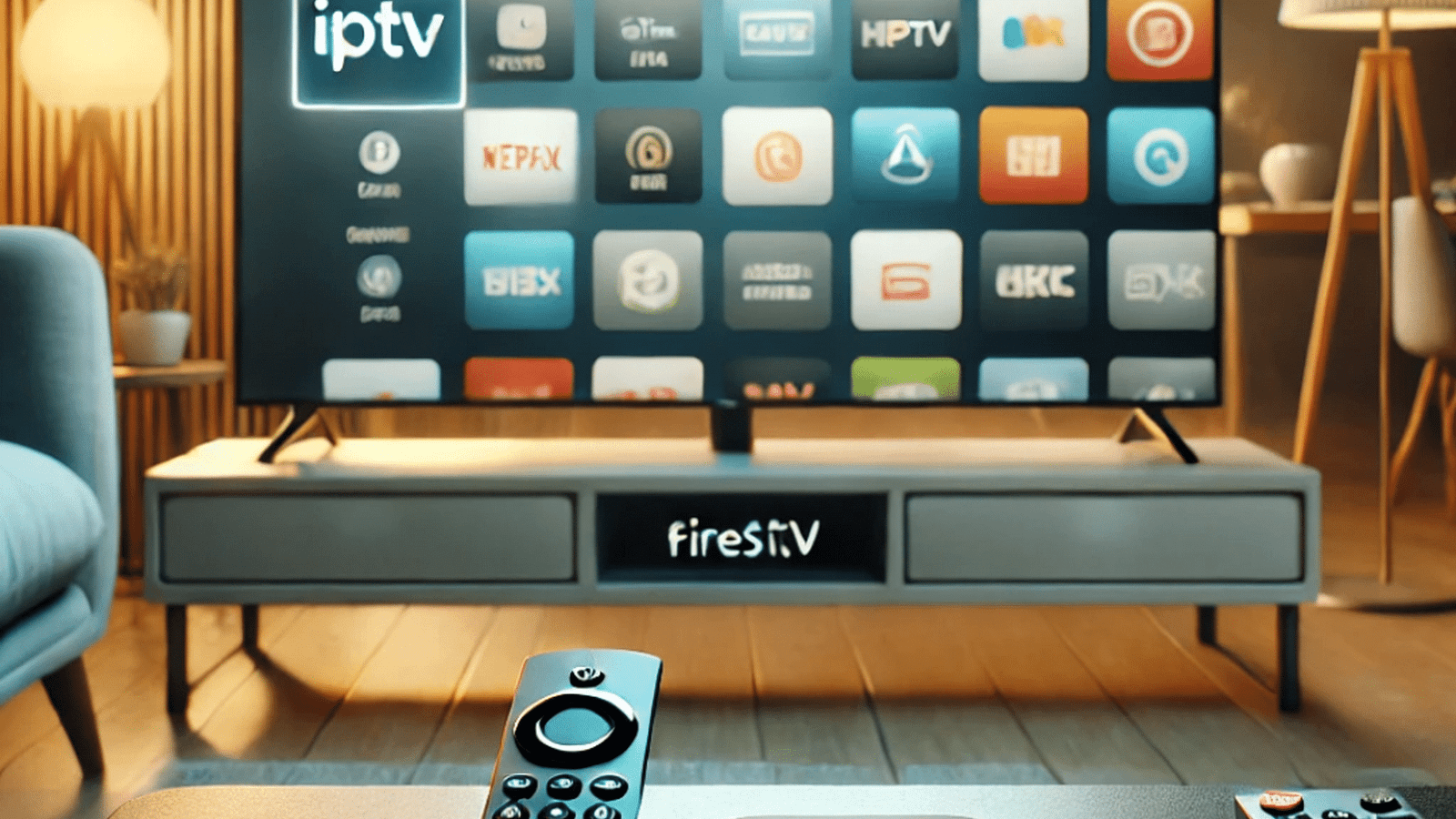

3 Responses
Solid article! Thinking about bankroll management & variance is key in tournaments. Seeing platforms like legend link maya offer secure PHP transactions via GCash is a huge plus for Filipino players-accessibility matters! 👍
That’s a great point about balancing risk & reward in games! It really enhances the experience. Been checking out platforms like legend link maya app download – easy PHP transactions are a huge plus for us here! 👍
That’s a solid point about balancing risk & reward! Seeing platforms like legend link maya legit prioritize secure payments & local PHP options (GCash, PayMaya) is a huge step for Filipino players. Definitely makes the experience smoother!